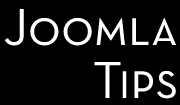A powerful tool to style your site is to use layout overrides to style any MVC compliant component's output in your template. May sound very scary, but shouldn't - a versed Joomla webmaster like you  will handle the challenge easily.
will handle the challenge easily.
To understand layout overrides we must first understand the file structure of a component. While there are many parts to a component, all fulfilling different roles and responsibilities, we want to look just in the /views/ directory. Here is the partial structure for two of the com_content views:
/components /com_content /views /articles /tmpl default.php (this is a layout) form.php (this is a layout) view.html.php (this is the view that outputs the HTML) view.pdf.php (this is the view that outputs the PDF) /category /tmpl blog.php (layout) blog_items.php (a sub-layout default.php (layout) view.html.php (HTML view) view.feed.php (RSS feed)
So what you see here is that under the /views/ directory, each view is placed in a directory of its own. The content component actually has three other views not shown: archive, frontpage and section.
Output Types
Under the /articles/ directory we have a number of files. There is almost always a file called view.html.php. This is what we call the view file, but there can be more than one depending on the type of output to produce. It has a specific naming convention, view.output_type.php, where the output type can be html, feed, pdf, raw or error (for more information see JDocument in the API reference and look in the directory /libraries/joomla/document/). What this means is when we want html output for this particular view, the view.html.php file is used. When we want the RSS output, the view.feed.php file is used. The affect of these different output types is most apparent when the Global Configuration setting for Search Engine Friendly URLs is set to Yes, Use Apache mod_rewrite is set to Yes, and Add suffix to URLs is also set to Yes. When this is done, the site URLs will look something like this:
- http://domain/sports.html
- http://domain/sports.feed
- http://domain/sports/rowing.html
- http://domain/sports/rowing.pdf
The exact URL will vary depending on how you set up your site but the point here is to show that sports.html will use the category view's view.html.php file to, and that sports.feed will display the RSS feed for the category using view.feed.php. It should be noted that you cannot currently customise feed or PDF output types. However, you can customise the html output type and this is where layouts come into play.
Layouts
Under the view directory there is a /tmpl/ directory in which the layout files reside. Each PHP file in this directory represents a layout. For example, article/tmpl/default.php is the default layout for an article whereas article/tmpl/form.php is the edit form for an article; category/tmpl/default.php is the default layout for a category whereas category/tmpl/blog.php displays the list of article differently. The relationship between component views and layout is most plainly seen when adding a new menu item. The next screenshot represents the typical display of the New Menu Item page. Having clicked on Articles (which represents com_content), the tree expands to show the list of views and each layout within the view.
You will notice that while there are extra files in some of the /tmpl/ directories (like pagebreak.php in the article view), they are missing from the list. This is due to instructions in the XML file for the layout (for example, pagebreak.xml) to hide the layout (or even the view) from the menu item list. However, this is another broad topic which will be covered in another tutorial. Armed with all that knowledge of how all the parts relate to each other, we are now ready to actually create our layout overrides.
Copying or Creating Layout Files
Layout overrides only work within the active template and are located under the /html/ directory in the template. For example, the overrides for rhuk_milkyway are located under /templates/rhuk_milkyway/html/, for the JA Purity template under /templates/ja_purity/html/ and for Beez under /templates/beez/html/.
It is important to understand that if you create overrides in one template, they will not be available in other templates. For example, rhuk_milkyway has no component layout overrides at all. When you use this template you are seeing the raw output from all components. When you use the Beez template, almost every piece of component output is being controlled by the layout overrides in the template. JA Purity is in between having overrides for some components and only some views of those components.
The layout overrides must be placed in particular way. Using Beez as an example you will see the following structure:
/templates /beez /html /com_content (this directory matches the component directory name) /articles (this directory matches the view directory name) default.php (this file matches the layout file name) form.php
The structure for component overrides is quite simple: /html/com_component_name/view_name/layout_file_name.php. Let's look at a few examples. The rhuk_milkyway template does not have any layout overrides for any components. If we want to override the default layout for an article, first we need to copy this file:
/components/com_content/views/article/tmpl/default.php
to this location, creating the appropriate directories in the event they don't already exist:
/templates/rhuk_milkyway/html/com_content/article/default.php
If we wanted to override the blog layout in the category view, we would copy this file:
/components/com_content/views/category/tmpl/blog.php
to:
/templates/rhuk_milkyway/html/com_content/category/blog.php
Once the files are copied, you are free to customise these files as much or as little as required or desired. You do not have to honour parameter settings if you don't want to.
Overriding Sub-Layouts
In some views you will see that some of the layouts have a group of files that start with the same name. The category view has an example of this. The blog layout actually has three parts: the main layout file blog.php and two sub-layout files, blog_item.php and blog_links.php. You can see where these sub-layouts are loaded in the blog.php file using the loadTemplate method, for example:
echo $this->loadTemplate('item');
or
echo $this->loadTemplate('links');
When loading sub-layouts, the view already knows what layout you are in, so you don't have to provide the prefix (that is, you load just 'item', not 'blog_item').
What is important to note here is that it is possible to override just a sub-layout without copying the whole set of files. For example, if you were happy with the Joomla! default output for the blog layout, but just wanted to customise the item sub-layout, you could just copy:
/components/com_content/views/category/tmpl/blog_item.php
to:
/templates/rhuk_milkyway/html/com_content/category/blog_item.php
When Joomla! is parsing the view, it will automatically know to load blog.php from com_content natively and blog_item.php from your template overrides.