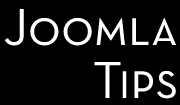Joomla Privacy tools suite is a welcome addition for all Joomla webmasters- especially for those in EU. GDPR regulations make this not only a desirable asset, but a must have item.
But what about multilingual sites? Looking to the configuration settings it is not obvius at all how you can use in your multilingual site properly.
Well, it is not quite for absolute beginners, but for those who have some knowledge about how Joomla's core multilingual support works, it is not too hard.
But let's take one task at time. You will need to add your Privacy Policy and Terms and Conditions articles for each supported language, and using the Multilingual Associations tool bind them properly together. When done, you need to configure these plugins:
- System - Privacy Consent Plugin
- User - Terms and Condition Plugin
- Content - Confirm Consent Plugin
System - Privacy Consent Plugin
When you come to the configuration of System - Privacy Consent Plugin - the central piece of solution, you need to set up couple of settings.
Short Privacy Policy
Usually, for non-multilingual sites here you enter the short, introductory version of your privacy policy, or you leave this settings empty, to let Joomla to display the default text.
For multilingual sites, if you are OK with each language's defaul text, you have nothing to do. If you want these personalized, you need to go to the Language Overrides and create your personalized overrides for the string PLG_SYSTEM_PRIVACYCONSENT_NOTE_FIELD_DEFAULT.
Privacy Article
In this box you need to select the article containing your privacy policy. For multilingual sites, you need to create an article for each installed language, select the proper languages for them, and by using the Multilingual Associations tools to associate them together. Then select in this box one of the articles - preferably the one corresponding to the default language of your site - and the plugin will dynamically link the correct language version wherewer is needed.
Redirect message
This is the message that is displayed to existing users when they login for the first time since the Privacy Consent plugin was enabled on the site. You can leave it as it is and the displayed message will be used or you can enter your own custom text. For multilingual sites the recipe is similar to the Short Privacy Policy setting: leave the field untouched to have the default texts to be displayed, and use the Language Overrides tool to create your customized texts by overriding the string PLG_SYSTEM_PRIVACYCONSENT_REDIRECT_MESSAGE_DEFAULT.
User - Terms and Conditions Plugin
The solutions are similar for User - Terms and Condition plugin.
The plugin is installed but not enabled by default with Joomla 3.9 - to enable it go to Extensions → Plugins and search for Terms. Once you have located the plugin you can enable it and configure the settings.
Short Terms & Conditions
This is a brief notice that will appear above the Terms & Conditions checkbox. You can leave it as it is and the displayed message will be used or you can enter your own custom text.
Terms & Conditions Article
If you wish to have a longer Terms & Conditions you can create/edit the article here which will be displayed in a modal window. For multilingual sites, you need to create an article for each installed language, select the proper languages for them, and by using the Multilingual Associations tools to associate them together. Then select in this box one of the articles - preferably the one corresponding to the default language of your site - and the plugin will dynamically link the correct language version wherewer is needed.
Content - Confirm Consent Plugin
This plugin will add a required checkbox to a form for example the core contact form. The plugin is installed but not enabled by default with Joomla 3.9 - to enable it go to Extensions → Plugins and search for Consent. Once you have located the plugin you can enable it and configure the settings.
Short Privacy Policy
You can leave it as it is and the displayed message will be used or you can enter your own custom text. For multilingual sites the recipe is similar to the Short Privacy Policy setting: leave the field untouched to have the default texts to be displayed, and use the Language Overrides tool to create your customized texts by overriding the language string PLG_CONTENT_CONFIRMCONSENT_FIELD_NOTE_DEFAULT for each language installed.
Privacy Article
If you wish to have a longer Privacy Policy you can create/edit the article here which will be displayed in a modal window. For multilingual sites, you need to create an article for each installed language, select the proper languages for them, and by using the Multilingual Associations tools to associate them together. Then select in this box one of the articles - preferably the one corresponding to the default language of your site - and the plugin will dynamically link the correct language version wherewer is needed.